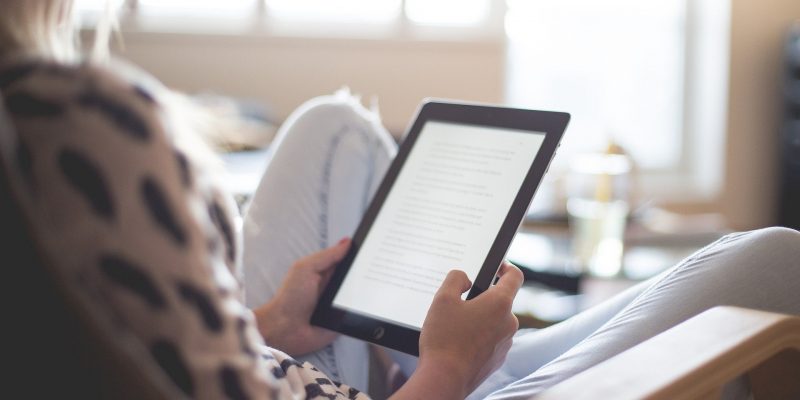I use a computer to make my living. Many people do. Over the years I have found some pretty cool tips and tricks that make me a lot faster on the old PC or Mac. In this post I’ll show you how to save an hour a day by utilizing some tight computer hacks that will speed up the way you do things.
Note – These are simple hacks that anyone can use regardless of their level of computer knowledge.
Why use these hacks?
The purpose of giving you these time savings computer hacks is two fold:
i. To help you accomplish more work
Obviously, if you are faster at using the computer you will be able to get more work done. This could mean more money or perhaps even a promotion depending on how effective you are able to become.
ii. To give you more time for you
What is more important is that you will have more time for you. This means hobbies, family, meditation or whatever it is you need to accomplish but aren’t due to having too much work.
9 tight computer hacks to save you an hour a day
1. Use Firefox instead of Internet Explorer
Mozilla Firefox has revolutionized internet browsing – if you aren’t already using it you are way behind. Forget the default Internet Explorer; Firefox is safer, more efficient and much more intuitive.
There are a myriad of reasons as to why Firefox is better than the old IE. Here are just a few of them:
- Its safer:
Firefox does a much better job at blocking spyware from jumping on to your computer through your browser window. - Block pop ups:
Know those little pop ups that come along every time you visit a cheap site? Firefox, for the most part, kills these bad boys before they arise. - Remembers passwords:
And not in the way IE “does” it. It really remembers them. Very handy. - Extensions:
The major advantage of Firefox is all the wonderful plugins and extensions that you can use. These extensions are written by coders for specific reasons and often save you a lot of time. For example, I have an extension that allows me to edit a websites coding and see the changes in real time. Great for a web designer! Have a look at some of the extensions here. - Very intuitive:
Firefox seems natural. That was one of the first things that struck me about it. It is easy to use and feels like “home” in no time at all.
Download firefox from the link above and give it a test run. You can keep both IE and FF on your computer at the same time so if you don’t like it just uninstall it – no dramas.
2. Use the tab button
Instead of using the mouse to move the cursor to the next online box use the tab button.
For example, when you write your username and password details to access your email you can press tab to move down from the username bar to the password bar. This is a very basic tip that will save you a lot of time over the span of the day.
You can use this for more than use email boxes as well. The tab button will help you when filling out online forms, signing up for new accounts or entering in your internet banking information.
3. Learn all the hotkeys
A hotkey is a keyboard version of performing a task that you would normally do with a mouse. It is a shortcut. For example, if you are writing a document in Microsoft Word and you want to save it you can just press CTRL and ‘S’ instead of taking you hand off of the keyboard and on to the mouse and going File and then Save.
Both PCs and Macs have hundreds of different hot keys. Not only that, each program you use has a different set. Photoshop has a different set to Microsoft Word, Excel has a different set to Flash and so on. At first it might seem daunting to learn all of these hot keys. Its a lot to memorize. But the result is well worth it, you computer use speed will increase and increase.
So how do you learn these hot keys? Well the easiest way is to look in all the menus on your computer. For example, if you go to Microsoft Word and then run your mouse over the File, Edit, View, etc. menus you will see that next to each command there is a keyboard equivalent. Try to remember the common ones like save, copy, paste, etc. and gradually learn a few more everyday.
There is a great list of hotkey shortcuts here.
4. Use a free feed reader to read your favorite blogs and sites
Do you spend the first hour of your day visiting all you favorite websites and blogs to see if they have updated? If you do you are wasting time. A lot of time.
RSS stands for Really Simple Syndication and it is a super efficient way to read all of your favorite sites. Why? You don’t actually have to visit the site to read the updates.
RSS (or feed) works like this. Sign up for a free feed reader such as Bloglines or Google Reader and simply use the ‘Add Sites’ button to add all of your most loved websites. The feed reader will then check periodically whether or not those sites have updated and inform you when they do. You can then read that update in the feed reader window without ever having to visit the site.
This is a fantastic way to stay up to date. Imagine how much time you will save not having to go to 10 or 15 different websites everyday. And what’s more is you can use this technology on forums threads, blogs, facebook, etc. To find out more about how to read The Daily Mind in a feed reader check this out.
5. Get a good antivirus / spyware program
Every time you go online your computer comes under attack from a variety of different places. The two big ones are viruses and spyware. Once your computer is infected with this little bastards it will start to slow down. Gradually files will be corrupted, systems will begin to break and with in no time at all your computer will be sluggish and slow.
A good virus protector will keep your computer fast and healthy. Do not underestimate how much a virus will slow down your computer. You need to nip them in the bud before they strip hours off of your day while you wait for things to load, close and change windows. Frustrating!
Some virus programs are quite expensive. Norton is one of them. However, if you head over to download.com you can get quite a few different programs for free or at least on the cheap. I am currently using Spyware Doctor and Spybot Seach and Destroy which I think costs me about $30 a year.
6. Turn up your mouse speed

![]() photo credit: deadeyebart a.k.a Brett
photo credit: deadeyebart a.k.a Brett
A simple but highly effective tip is to turn up your mouse speed so that you can navigate from function to function a lot faster. To boost up your mouse speed simply go:
Start > Control Panel > Mouse > Pointer Options > Speed
You might think that the micro seconds that you save by moving your mouse faster doesn’t amount to much but let me tell you – it does. If you save a micro second or two every minute by the end of the day you would have saved a few minutes.
Perhaps a coffee break?
7. Organize files in to folders
Another thing that saves me a lot of time is when I am vigilant with my folder organization. I have thousands of files on my computers – photos, documents, pdfs, etc. – and if I just stick them in any old place I wind up spending a lot of time each day searching for things.
Folders are great but putting folders within folders is even better. Have a folder for everything and make sure you always use it.
For example, if you have a “work” folder at home you should add a few more folders inside it to make things even more specific. My “work” folder has a folder for each client inside it and then one for images, one for tax invoices and one for miscellaneous. This saves me a lot of navigation time.
8. Reduce number of programs in the toolbar
Every time your computer starts up it has to load a bunch of programs. The less programs it has to load the less time it will take to start up.
Now take a look in the bottom right hand corner of your PC window. How many little icons are there? Four? Five? Ten? It is time to get rid of some of them because each one of them represents a program that has to load when the computer starts up.
Be careful what you get rid of, however, as some of them are essential. You don’t want to turn off your virus protection or anything like that but a lot of the general ones can go. Remember, getting rid of them from the toolbar doesn’t mean you are deleting them for good. They will still be on your drive and probably easily found in your Programs list in the start menu.
9. Clean your computer’s fan
Every computer has a fan. This fan cools down the device as it heats up while you use it. If the computer gets too hot it will slow down or stop working.
I can prove this fact with a funny example. My brother and I used to play a lot of online computer video games. Counter Strike was one of them. In this game you need a fast computer otherwise your opponent will see you and kill you before they even show up on your screen. My brothers laptop wasn’t quite working right and he was getting killed really easily. It was driving him crazy! Finally we thought that the computer might be too hot so we put an ice pack out of the freezer underneath the base. Almost immediately the game sped up and he was back to normal!
Sometimes your fan gets clogged up with dust and fluff. This is especially true if you have it sitting on a carpet or in an unventilated corner. Turn your PC off and reach down to give it a clean. Even a simple dust can sometimes speed things up.
Conclusion
These are some really really simple things that you can do. I’m sure many of my more tech-saavy readers will feel upset that this post did not have some more advanced tips. However, I am always on the look out for some advanced tips so if you have any or would like to share more basic ones please drop us a comment. It might save someone a lot of time.
Originally posted on September 9, 2008 @ 11:18 am